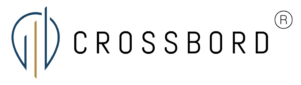How to: authorise your employees to access your business' E-tax
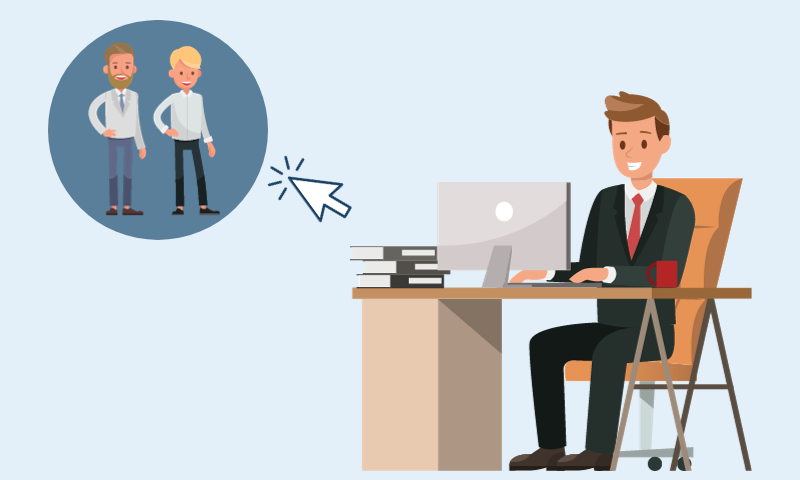
To give employees access and rights to various parts of your E-tax for Businesses (TastSelv Erhverv), you will need to be MitID administration or E-tax for businesses administrator.
- Log on to E-tax for businesses
- Select Profil- og kontaktoplysninger (profile and contact information)
- Select Rettigheder og adgange til TastSelv (rights and access to E-tax for businesses)
- Select Administrer rettigheder og roller til TastSelv (manage rights and roles in E-tax)
- Select an existing role to edit. Here you can also save potential changes to the name. Or select Ny rolle for egen virksomhed (new role for own business) and name the new role.
- Click Fortsæt (continue)
- Select CVR-/SE-nr. (business reg. no./VAT no.) If your business has several SE/CVR numbers (VAT numbers), select the relevant number (or numbers), which your employee needs access to
- Select which domains your employee should be given access to under Domæne (domain). Each domain enables various rights.
- Select Vælg domæne (select domain)
- Select the rights your employee should have under Rettigheder (rights)
- Select Vælg rettighed (select right). To check if you have made the right selection, take a look at the overview at the bottom of the page Ny rolle indeholder (the new role contains)
- Click Gem (Save). You will get a receipt for creating or editing the role
- Select Tilbage til rolleoversigt (back to overview of roles)
- Select Medarbejdere (employees) next to the role you have just generated
- Select the employee or employees to whom you wish to assign the rights of the role
- Use the arrow to move the name of the employee to the box Valgte medarbejdere (selected employees)
- Click Gem (save)
- Log off E-tax for businesses